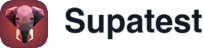Overview
The Switch Tab step manages browser tabs during your test. You can create new tabs, switch between existing ones, and organize complex multi-tab workflows. Each tab maintains its own browsing context, allowing you to test scenarios that span multiple pages or windows.When to Use Switch Tab
Use Switch Tab when you need to:- Test multi-window workflows: Verify features that open new tabs like “View in new tab” or external links
- Compare data across pages: Switch between tabs to verify consistency or cross-reference information
- Test separate user sessions: Create different tabs for different user roles or scenarios
- Handle external integrations: Test flows that redirect to third-party services in new windows
- Organize complex tests: Separate different parts of your test into named tabs for clarity
How It Works
Switch Tab manages browser tabs by creating named tab references you can switch between throughout your test. When you create a tab, it opens with a blank page in a new browser window. You can then navigate to your desired URL and perform actions just like in your main tab. All subsequent steps execute in whichever tab is currently active. Switching tabs changes which browser window receives your test actions, letting you move between different pages or contexts seamlessly.Using the Switch Tab Step
When you add a Switch Tab step, you’ll see:Managing Existing Tabs
Your currently available tabs appear as clickable buttons, each showing its assigned name. Each tab gets an automatically assigned color for visual distinction. Click any tab button to switch to that tab - all following steps will execute there.Creating New Tabs
To create a new tab:- Enter a descriptive name in the “New Tab Name” field
- Click “Add New Tab” or press Enter
- The new tab is created and automatically becomes the active tab
Editing Tab Names
Click the edit icon next to any tab name to rename it. Use names that reflect the page content or purpose to keep your test organized.Real-World Examples
Testing External Links
Comparing User Dashboards
Multi-User Testing Scenario
OAuth or Third-Party Integration
Best Practices
Name Tabs Descriptively
Choose clear, meaningful names that reflect what’s in each tab:- ✅ “Login Page”, “Admin Dashboard”, “Checkout Flow”
- ❌ “Tab 1”, “New Window”, “Test”
Plan Your Tab Strategy
Before creating tabs, think about:- Which parts of your test need separate browser contexts?
- When do you need to switch between tabs?
- What order makes sense for tab creation?
- How will you track which content is in which tab?
Switch Before Acting
Always switch to the correct tab before performing actions:- Review which tab is active before adding steps
- Switch tabs explicitly rather than assuming context
- Use descriptive tab names to avoid confusion about which tab you’re in
Keep Tab Count Reasonable
While you can create multiple tabs, consider:- Each tab uses memory and resources
- Too many tabs can make tests harder to follow
- Most tests need 2-3 tabs at most
- Close or reuse tabs when possible for cleaner tests
Troubleshooting
Forgot Which Tab Is Active
Symptom: Actions happen in the wrong tab Solution:- Always add an explicit Switch Tab step before actions in a specific tab
- Use descriptive tab names to track context
- Review your test flow to understand tab switching order
- Add comments or clear step descriptions about which tab you’re targeting
New Tab Doesn’t Have Expected Content
Symptom: Switched to new tab but page is blank or wrong Solution:- Remember: new tabs start blank - add a Navigate step after creating them
- If a link opened the tab, the content should already be there
- Check that external links actually open in new tabs (
target="_blank") - Verify the tab creation happened before you try to interact with it
Lost Track of Tab Names
Symptom: Can’t remember what content is in which tab Solution:- Use the tab name editing feature to update names as your test evolves
- Choose names that reflect current page content
- Add step descriptions explaining tab purpose
- Keep a mental model of your tab organization
Browser Popup Blockers
Symptom: New tabs don’t open during test execution Solution:- Ensure your test runner environment allows popups
- Check browser settings for popup blocking
- Verify your application code uses valid methods to open new windows
- Test manually to confirm tabs open correctly outside of automation
Performance Issues
Symptom: Test slows down with multiple tabs Solution:- Close unnecessary tabs or reuse existing ones
- Limit the number of tabs open simultaneously
- Consider if all tabs are necessary for your test
- Check system resources if running many parallel tests
Tab Lifecycle
Creating Tabs
When you create a tab:- It opens with a blank page
- Use Navigate to load content
- The new tab automatically becomes the active tab
- Tab names can be edited anytime
Switching Tabs
When you switch tabs:- The selected tab becomes active
- All subsequent steps execute in that tab
- Browser focus moves to the selected tab
- Content and state persist from previous interactions
Tab Persistence
Throughout your test:- Tabs remain available for the entire test session
- Each tab maintains its own page state
- Cookies, localStorage, and session data are separate per tab
- The test runner automatically manages tab lifecycle
Related Steps
- Navigate - Load content in tabs after creation
- Check URL - Verify URLs in specific tabs
- Click - Often used before switching tabs for links that open new windows
- Wait for Element - Wait for content to load after switching tabs