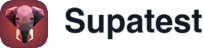Overview
CAPTCHAs are security mechanisms designed to prevent automated interactions, but they can interfere with automated testing. Supatest provides several strategies to handle CAPTCHAs effectively while maintaining your application’s security posture.Why CAPTCHAs Block Automated Testing
CAPTCHAs are specifically designed to:- Prevent bot interactions
- Verify human users
- Protect against automated abuse
- Rate limit suspicious traffic
Recommended Approaches
1. Disable CAPTCHA in Staging Environment
The most straightforward approach is to disable CAPTCHA validation in your staging/testing environments.Implementation Steps
-
Environment-Based Configuration
-
Feature Flags
- Use feature flags to control CAPTCHA behavior
- Toggle CAPTCHA on/off per environment
- Maintain flexibility for testing scenarios
-
Environment Variables
Benefits
- ✅ Simple implementation
- ✅ No test modifications needed
- ✅ Maintains production security
- ✅ Clear environment separation
Considerations
- Ensure staging environment mirrors production as closely as possible
- Document the differences clearly for your team
- Consider testing CAPTCHA functionality separately
2. Whitelist Supatest IP Addresses
Configure your CAPTCHA service to bypass validation for Supatest’s static IP addresses.Supatest Static IP Addresses
Add these IP addresses to your CAPTCHA service’s whitelist:Implementation by CAPTCHA Provider
Google reCAPTCHA- Access your reCAPTCHA Admin Console
- Select your site configuration
- Add Supatest IPs to the whitelist under “Advanced Settings”
- Log into your hCaptcha dashboard
- Navigate to Site Settings
- Add IP addresses to the “Allowed IPs” section
- Access Cloudflare dashboard
- Go to Security → WAF → Tools
- Create IP Access Rules for Supatest addresses
Benefits
- ✅ Production environment testing
- ✅ Real CAPTCHA behavior for other users
- ✅ Minimal code changes required
- ✅ Maintains security for non-test traffic
Considerations
- Keep IP whitelist updated
- Monitor for IP address changes
- Consider security implications of IP whitelisting
Best Practices
Security Considerations
-
Limit Scope
- Only disable CAPTCHAs in non-production environments
- Use IP whitelisting sparingly and monitor usage
- Regularly review and update whitelist configurations
-
Documentation
- Document which environments have CAPTCHA disabled
- Maintain a record of whitelisted IP addresses
- Keep security team informed of testing configurations
-
Monitoring
- Monitor for abuse of disabled CAPTCHA endpoints
- Set up alerts for unusual traffic patterns
- Regular security audits of test configurations
Testing Strategy
-
Separate CAPTCHA Tests
- Create dedicated tests for CAPTCHA functionality
- Test CAPTCHA behavior in controlled scenarios
- Validate CAPTCHA integration without automation
-
Environment Consistency
- Keep test environments as close to production as possible
- Document any differences in CAPTCHA behavior
- Test deployment processes include CAPTCHA configuration
-
Fallback Plans
- Have backup testing strategies if CAPTCHA handling fails
- Consider manual testing for critical CAPTCHA-protected flows
- Plan for CAPTCHA service outages or changes
Implementation Checklist
For Environment-Based Disabling
- Identify all CAPTCHA-protected endpoints
- Implement environment-based CAPTCHA configuration
- Update deployment scripts to set appropriate environment variables
- Test CAPTCHA functionality in production environment
- Document environment differences
For IP Whitelisting
- Obtain current Supatest IP addresses
- Configure CAPTCHA service whitelist
- Test automated flows work correctly
- Set up monitoring for IP address changes
- Document whitelisting configuration
Troubleshooting
Common Issues
Tests Still Failing with CAPTCHA- Verify environment configuration is correctly deployed
- Check if IP addresses are properly whitelisted
- Confirm CAPTCHA service configuration changes are active
- Ensure Supatest IP addresses are correctly whitelisted
- Check for any additional bot detection mechanisms
- Verify test environment matches expected configuration
- Review whitelist scope and ensure it’s appropriately limited
- Consider time-based or conditional whitelisting
- Implement additional monitoring for whitelisted traffic
Getting Help
If you encounter issues with CAPTCHA handling:- Check your CAPTCHA service provider’s documentation
- Verify Supatest IP addresses are current
- Contact [email protected] for assistance
- Review your application’s bot detection and security settings
Related Documentation
- Environments - Managing different testing environments
- Test Execution - Understanding test execution contexts
- CI Integration - Integrating tests into CI/CD pipelines