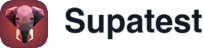Overview
The Global Search feature provides instant access to all your testing resources from anywhere in the Supatest application. With intelligent filtering, keyboard shortcuts, and recent item tracking, you can quickly navigate to any test case, test folder, snippet, environment variable, test plan, or issue.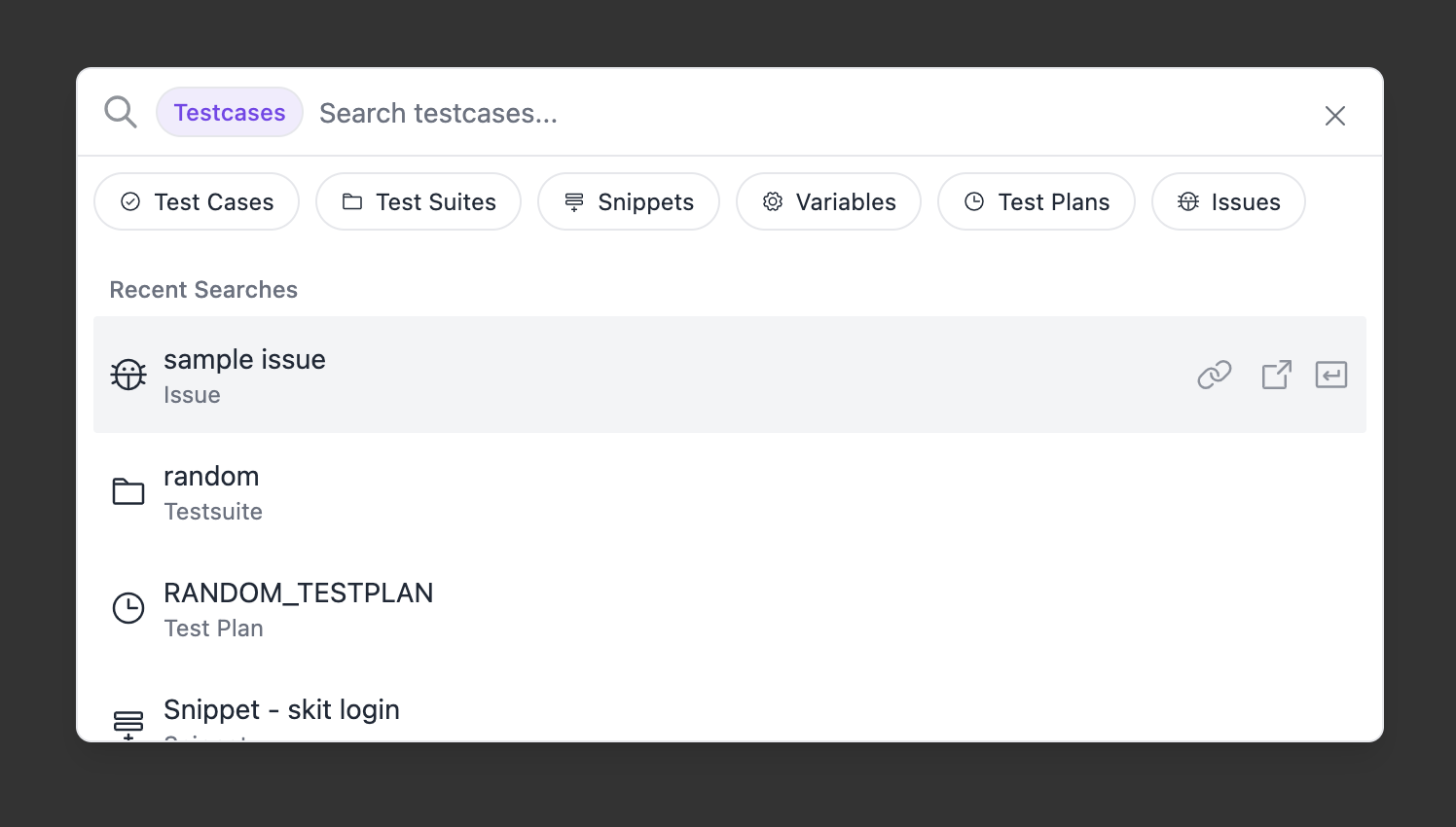
Accessing Search
Keyboard Shortcut
Press Cmd+K (Mac) or Ctrl+K (Windows/Linux) to open the global search dialog from any page.Search Button
Click the search button in the application sidebar to open the search interface.Search Features
Universal Search
Search across all your testing resources in one place:- Test Cases - Individual automated tests
- Test Folders - Hierarchical organization for related test cases
- Snippets - Reusable test components
- Test Plans - Scheduled test executions
- Environment Variables - Configuration settings
- Issues - Bug reports and testing issues
Intelligent Results
Search results include:- Exact matches appear first
- Partial name matches for broader discovery
- Description content for test folders and test cases
- URL content for test folders
- Environment context for variables
Recent Items
The search interface displays your 5 most recently accessed items when the search field is empty, providing quick access to frequently used resources.Filter Modes
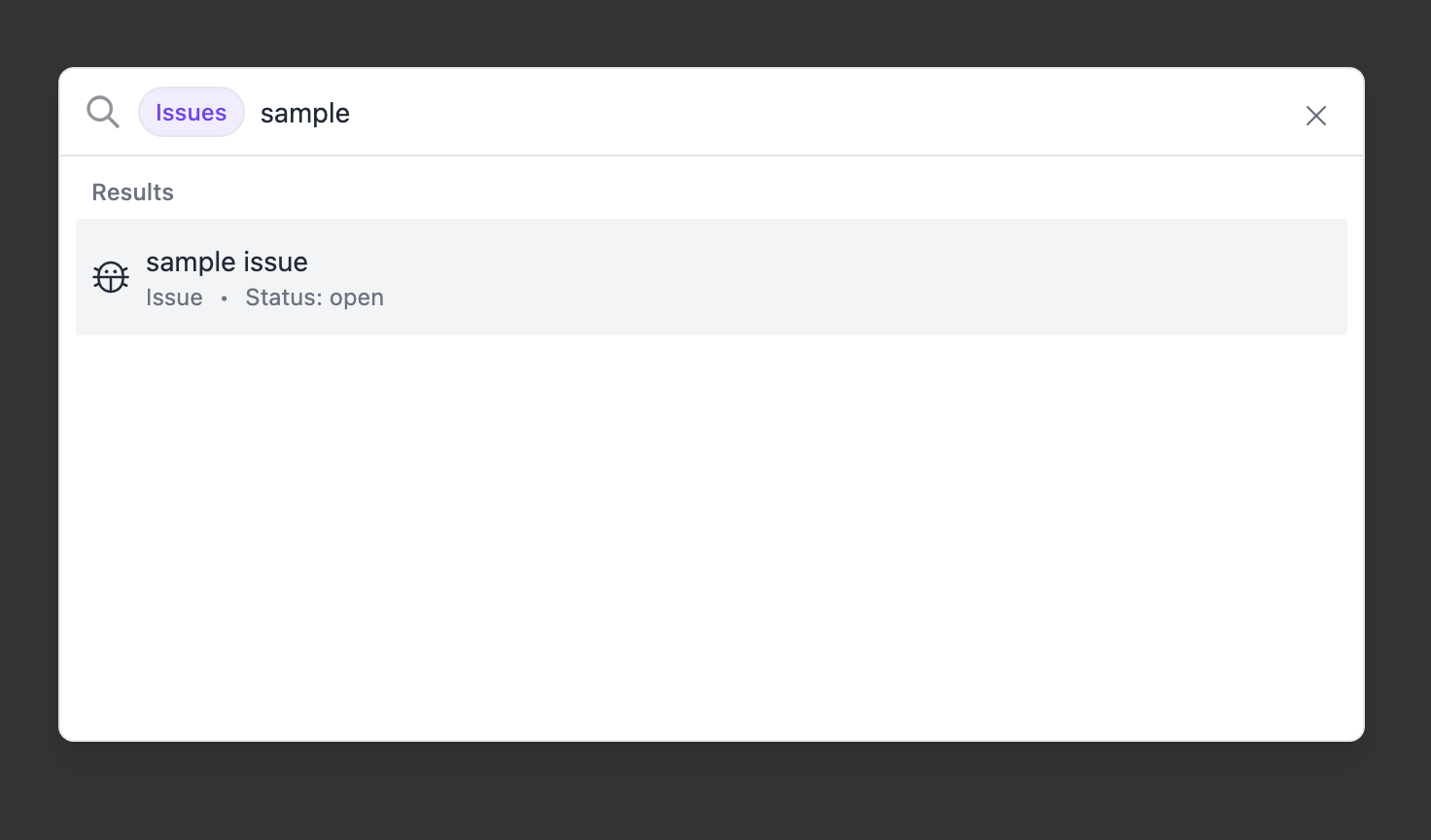
Visual Filter Selection
Click on filter buttons at the top of the search interface to narrow your search to specific resource types. Each filter is represented by an icon and label for easy identification:- Test Cases - Individual test scripts
- Test Folders - Collections of test cases
- Snippets - Reusable test components
- Variables - Environment variables
- Test Plans - Scheduled test executions
- Issues - Bug reports and testing issues
Quick Filter Activation
Type any of these filter keywords followed by Tab to search within specific resource types:Short Commands (Recommended)
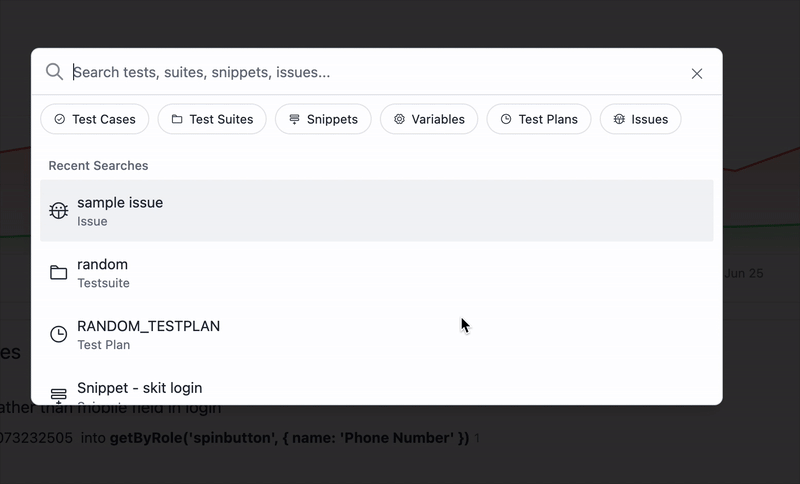
| Command | Filter Type | Description |
|---|---|---|
tc | Test Cases | Individual test scripts |
tf | Test Folders | Collections of test cases |
sn | Snippets | Reusable test components |
var | Variables | Environment variables |
sch | Test Plans | Scheduled test executions |
iss | Issues | Bug reports and testing issues |
Full Keywords
| Keyword | Filter Type |
|---|---|
testcases, testcase, tests | Test Cases |
testfolders, testfolder, folders | Test Folders |
snippets, snippet | Snippets |
variables, variable, env | Variables |
schedules, schedule, testplans, testplan, plans | Test Plans |
issues, issue, bugs, bug | Issues |
Filter Usage Examples
- Find test cases: Click “Test Cases” button or type
tc+ Tab, then search for specific test names - Browse test folders: Click “Test Folders” button or type
tf+ Tab to filter only test folders - Locate snippets: Click “Snippets” button or type
sn+ Tab for reusable components - Find variables: Click “Variables” button or type
var+ Tab to search environment settings - View test plans: Click “Test Plans” button or type
sch+ Tab for scheduled executions - Search issues: Click “Issues” button or type
iss+ Tab for bug reports and testing issues
Removing Filters
- Backspace: When the search field is empty, press backspace to remove the active filter
- Escape: Press Escape to clear the filter and search query
- Click filter button: Click the active filter button again to remove it
- Start typing: Begin typing a new search to clear the current filter
Keyboard Navigation
Essential Shortcuts
| Shortcut | Action |
|---|---|
| Cmd/Ctrl + K | Open search dialog |
| Tab | Activate filter mode (after typing filter keyword) |
| Escape | Close search or clear filter |
| Backspace | Remove filter (when search is empty) |
| Enter | Navigate to selected item |
| ↑/↓ Arrows | Navigate through search results |
Result Actions
Hover over any search result to reveal additional action buttons:- Copy URL - Copy the direct link to the resource to your clipboard
- Open in New Tab - Open the resource in a new browser tab while keeping search open
Workflow Examples
Quick Test Case Access
Filtered Search
Recent Item Access
Search Tips
Effective Search Strategies
- Start with filters for large datasets - use
tc,ts, etc. - Use partial names - search “auth” to find “authentication_tests”
- Include context - search terms from descriptions and URLs
- Leverage recents - frequently accessed items appear when search is empty
Search Scope
The search includes:- Active environments - Only variables from your selected environment
- Non-archived items - Archived test cases and suites are excluded
- Accessible resources - Based on your organization and user permissions
Search Requirements
- Minimum query length - Requires at least 2 characters to begin searching
- Real-time results - Results update as you type with intelligent loading states
- Result limits - Shows top 20 results with option to refine search for better matches
- Local storage - Recent items stored locally for instant access
Navigation Behavior
Opening Resources
Search automatically navigates to the appropriate page:- Test Cases/Snippets → Test case detail page
- Test Folders → Test folder overview page
- Environment Variables → Environments management page
- Test Plans → Test plan detail page
- Issues → Issues page
Result Display
Search results show comprehensive information for each item:- Resource name with type icon for easy identification
- Resource type clearly labeled (test case, test folder, etc.)
- Description content when available for additional context
- URL information for test folders to identify target applications
Recent Item Tracking
The system automatically tracks your 5 most recent selections across all resource types, making it easy to return to frequently accessed items. Recent items appear when the search field is empty, providing instant access to your most-used resources.Best Practices
Organization Tips
- Use descriptive names for better search results
- Leverage tags and descriptions to improve discoverability
- Maintain consistent naming across similar resources
- Regular cleanup of unused items improves search relevance
Workflow Integration
- Search-first navigation - Use Cmd+K instead of manual navigation
- Filter-first approach - Use visual filter buttons or keyboard shortcuts for efficiency
- Recent item workflow - Access frequently used items without typing
- Cross-resource navigation - Jump between test cases, suites, plans, and issues seamlessly
- Multi-tab workflows - Use “Open in New Tab” to keep search context while exploring resources
Troubleshooting
Common Issues
No results found- Check spelling and try partial terms
- Verify you’re searching in the correct environment
- Ensure items aren’t archived
- Try removing filters to broaden search
- Searches require minimum 2 characters
- Results are limited to 20 items for optimal performance
- Use more specific terms or filters to narrow results
- Visual loading indicators show search progress
- Recent items are stored locally in your browser
- Clearing browser data removes recent item history
- Recent items update automatically as you navigate
Getting Help
If you encounter issues with search functionality:- Verify your environment selection matches expected resources
- Check that you have appropriate permissions for the resources
- Try clearing browser cache if recent items aren’t updating
- Contact support for persistent search problems
Related Features
- Test Cases - Understanding test case structure and management
- Test Suites - Organizing tests into logical collections
- Environments - Managing environment variables and configurations
- Test Plans - Scheduling and organizing test executions
- Issues - Bug tracking and issue management