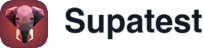Skip to main contentOverview
A concise view of test health with key metrics, trends, and recent failures.

At a glance
Three metrics summarize the current state:
- Total tests: Number of test cases
- Pass rate: Percentage of successful runs
- Average duration: Typical execution time
 Use these metrics to spot drift. A declining pass rate or rising average duration usually indicates issues to investigate.
Use these metrics to spot drift. A declining pass rate or rising average duration usually indicates issues to investigate.
Trends over time
The status chart shows how results change over a selected period.
- Green = passed
- Red = failed
- Hover for exact counts and dates
 Note: Sudden spikes in failures often align with a deployment, data change, or environment issue.
Note: Sudden spikes in failures often align with a deployment, data change, or environment issue.
Recent failures
Review the most recent failures. Each entry links to the failing run with steps, screenshots, video, and logs.
 When analyzing a failure, first confirm behavior with the screenshot or video, then review the trace and logs for selectors, timing, or data issues.
When analyzing a failure, first confirm behavior with the screenshot or video, then review the trace and logs for selectors, timing, or data issues.
Helpful filters
- Date range: Today, last 7 days, or a custom window
- Environment: Compare staging and production
If the chart is empty, widen the date range or switch environments.
Quick navigation
Common next steps:
- Tests: Create or edit a test case
- Plans: Schedule folders or tests to run on a cadence
- Environments: Add or update variables used by tests
Troubleshooting
- No data: Run a test from the editor or a plan to generate results
- Pass rate dropped: Check recent changes (deployments, data, authentication)
- Runs are slower: Inspect network calls and page transitions in the trace
- Flaky results: Normalize comparisons (e.g.,
trim(), toLowerCase() in Expressions); review waits and timeouts
Best practices
- Review the dashboard daily
- Prioritize sudden failure spikes before longer‑term trends
- Keep environments up to date so runs reflect reality



 When analyzing a failure, first confirm behavior with the screenshot or video, then review the trace and logs for selectors, timing, or data issues.
When analyzing a failure, first confirm behavior with the screenshot or video, then review the trace and logs for selectors, timing, or data issues.