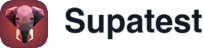Skip to main contentOverview
Use the Test Explorer to create, organize, and manage test cases and snippets. Structure tests in folders, move items with drag and drop, and access common actions from context menus.

Folders and structure
- Home (root): Top-level container for all folders and test cases
- Folders: Nest folders to mirror product areas or teams
- Test cases: Individual automated tests
- Snippets: Reusable step groups that can be inserted into tests
Tip: Keep folder names simple and stable. Use folders for ownership (team/feature) and plans to schedule whole folders.
Creating items
The header provides quick actions:
- New Test Case: Create a test in the selected folder or Home
- New Snippet: Create a reusable snippet in the selected folder or Home
- Import Test Case: Import from file
- Create Folder: Add a folder at the current level

Organizing with drag and drop
- Move test cases: Drag a test case to another folder
- Move folders: Drag a folder onto another folder to re-parent it
- Move to Home: Drop on the Home area to move items to root
- Visual feedback: The drop target highlights and a compact preview follows the cursor

Context menus and actions
Right-click (or use the row menu) on folders and test cases:
Folder actions
- New Test Case: Create under this folder
- New Snippet: Create under this folder
- Import Test Case: Import into this folder
- New Folder: Create a subfolder
- Rename: Update the folder’s name
- Delete: Remove the folder
Test case actions
- Edit: Open the test for editing
- Duplicate: Create a copy in the same folder
- Save as Snippet: Convert the test steps into a snippet
- Delete: Remove the test case
Snippets
- Reuse login flows, setup routines, or any repeatable sequence
- Insert snippets into tests with the Add Snippet step
- Update one snippet to propagate changes across every test that references it
- Enable Store Browser State in snippet settings to skip repeated logins. Learn more in Browser State Storage.
Test case details
Open any test case to access dedicated tabs for building and analysis:
Steps
- Build and edit the test with the visual editor
- Add steps like Navigate, Fill, Click, Verify, Select, Run Python
- Use Expressions
{{ ... }} for Env/Vars/Random values
- Run from start or from a specific step

Activity
- Recent actions for this test (edits, runs, healing)

Video
- Full video replay for each run

Screenshots
- Step‑aligned screenshots for quick checks

Trace
- Timeline and action traces for deeper debugging

Runs
- Execution history, status, and timing; jump into any run for details

Code
- View the generated code for the current steps

AI Logs
- AI-assisted reasoning and explanations captured during generation

Raw Logs
- Low-level logs for troubleshooting

Build tests quickly
- Use the Recorder to capture actions
- Use AI Generate to create steps from a goal
- Insert Run JavaScript for complex logic and saving new variables
- Leverage Expressions in step fields to compose dynamic values
Organization best practices
- Use folders for ownership: Group by team or feature area
- Keep names descriptive: Prefer clear names over abbreviations
- Avoid deep nesting: Two to three levels is usually enough
- Prefer moving over duplicating: Reduce drift by avoiding copies
- Schedule by folder: Plans stay up to date as tests are added
Troubleshooting
- Cannot drop here: Ensure you are dropping onto a folder or the Home area
- Item not moving: You may be dropping back into the same folder; try a different target
- Missing actions: Some actions are not shown for system folders (e.g., Home)