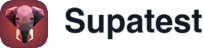Skip to main contentOverview
The Editor is where you build and run tests. Use the left pane to create steps and the right pane to observe runs in real time with live preview, screenshots, logs, AI logs, trace, and code.

Layout
- Left: Steps pane (builder)
- Right: Analysis tabs (Live, Screenshot, Trace, Code, AI Logs, Raw Logs)
- Header: run controls, recording, selection mode, and stediatus

Build steps
- Add: click the plus button between steps to insert a new step
- Edit: click a step to open its form; fields support Expressions
{{ ... }} for env, vars, random
- Reorder: drag to move steps; order updates automatically
- Delete: use the step menu
- Convert to snippet: select multiple steps, then Save as Snippet
- AI generate: use Generate to add steps from a goal
- Element picker: activate when a step needs a locator; pick directly from the live page

Selection mode
- Toggle selection mode to choose multiple steps
- Actions: Run Selected, Create snippet from selection, Delete

Run controls
- Run All: execute the full test from the first step
- Run From Step: hover a step and choose to start there
- Run Selected: execute only the steps you selected
- Reset session: start a fresh browser session before running
- Status: the header shows Running and a spinner during execution
Tip: When fixing a failure, prefer Run From Step to iterate faster.
Live session
- Connection: a green pulse indicates an active live session; if disconnected, the editor attempts to reconnect
- Interaction: the live preview reflects each action; interaction may be restricted while the agent or a run is active
- Environment: runs use the environment selected in the sidebar; variables resolve at runtime

Tabs and what to use them for
- Live: watch the page as steps run; confirm navigations and state changes
- Screenshot: view step-aligned screenshots; quickest way to confirm a failure
- Trace: inspect timeline, actions, and waits; correlate with network
- Code: view the generated code for the current steps
- AI Logs: summarized, readable run explanation; good first pass
- Raw Logs: technical logs; search for selector errors, timeouts, and stack traces

Debugging inside the Editor
- Open the failing step
- Screenshot: confirm the visible state and URL
- AI Logs: read the summary of what failed
- Raw Logs: check exact errors (selector not found, timeout, JS error)
- Trace: verify waits, navigations, and network timing
- Fix: refine locator, add an explicit wait, or adjust data/expressions
- Validate: Run From Step; if you changed earlier assumptions, do a full run

Expressions and variables
- Use
{{ env.NAME }} for environment variables
- Use
{{ vars.token }} for values saved by earlier steps
- Use
{{ random.email() }} for generated data
See: Expressions and Environments
Troubleshooting
- Disconnected live session: wait for auto-reconnect or reset session
- Step stuck running: cancel the run, then reset session and try again
- No screenshots: ensure the run completed or the step actually executed
- Logs empty: re-run; open Raw Logs after execution completes